Facebook as a platform offers far more features for Businesses than it does with the normal people. with! In this article, I will tell you everything about Facebook for Business and how you can create a Facebook Business in very simple steps. I will also tell you about the benefits of having a Facebook Business Page and how you can optimize it as per your business’ needs and requirements.
Facebook for Business
India is the biggest market for Facebook with a whooping user base of 350 million people. Because of such a large user base, Facebook is seen as a great medium to reach out to the target audience. Facebook Ads gives the benefits of both the worlds.
Why Facebook Business Page matters?
A Facebook Business Page is important in present times because of the numerous benefits it offers. I have listed some of them here. Through a Facebook Business page, you can –
● Increase your Facebook page followers
● Showcase your products and services to your customers with appealing graphics. ● Connect with your followers through Facebook LIVE.
● Create a Facebook shop and allow your customers to see and shop from Facebook itself.
● Engage with your customers in comments and in Direct messages. ● Run Facebook Ads and enjoy all the benefits that come with it.
● Integrate your Facebook page with an Instagram business profile.
Facebook Pages are best suited for –
● Small businesses with no online presence
● Startups
● Self-employed
● Artists
● Non-Profit Organizations
● eCommerce
● Public figures
● Video pages
● Avenues
My Facebook Page is a sample page you can look for reference purposes.
How to create a Facebook Business Page –
Step 1 – Login to your Facebook Account
Use Url facebook.com or Facebook mobile app and login into your Facebook account by entering your email id and the password.
Once you are logged in, you will see a similar below screen.
I recommend using a laptop or a PC to create a Facebook Page rather than mobile devices. Reason being bigger devices gives you a sense of professionalism and you will feel better while working from a computer.
Step 2 – Click on Create
On the right side of the screen, you will see a ‘+’ icon as shown in the below screenshot. Click on the + button and then click on Page. (as highlighted in the screenshot).
Step 3 – Create a Facebook Business Page
In this step, you are required to fill in the most basic information of your business such as –
Page Name – It can be your business name (recommended) or any name by which you want your customers to know you.
Category – Enter your category (Restaurants, IT Company, Travel Agency, etc)
Description – Enter a short description about your business so that when people reach your Facebook business page, they can easily understand your business.
Once you have filled in all the necessary details, click on Create Page.
Add your brand’s logo and a cover image. It enhances the beauty of the Facebook Page. Use Canva if you want to create good graphics. It’s simple and easy.
Once your images are successfully uploaded, click on Save. So till here, your Facebook page has been successfully created.
However, it is not ready for business purposes. We have to optimize it with all the necessary business information.
Step 4 – Optimize Facebook Page
What is Facebook Business Page Optimization?
Think about cooking food.
When we cook food, we grab all the ingredients and keep them in one place. A hungry person cannot feel good if he just eats the ingredients though ingredients are a major part of all delicious food.
Good food is cooked only when all the ingredients are optimally put in the vessels and cooked according to the recipe.
Similarly, a ‘just created’ Facebook fan page is like ingredients that are ready to be put in but haven’t been put yet.
So we need to optimize Facebook business pages for the users who can enjoy your content while being on your page.
An optimized Facebook Page gives all the necessary information about your business in the simplest possible manner.
Step 1 – Logo and Cover Images
In the steps above, we have already learned how to upload profile pictures/logos and cover images while creating a Facebook fan page.
But, what if you want to change it again? Here is how you can do it again –
Go to your page and click on the ‘Camera’ icon to change your Logo. (as highlighted in the below screenshot)
Similarly, click on the ‘ Edit’ icon (as highlighted below) and change your Cover image.
People first see your logo and your cover image; so make sure that they are very impressive.
Step 2 – Create a Username
Having a unique username helps people to remember your business easily.
It is like your address on Facebook. People can simply enter your business’ username in the browser/search bar and can search for you.
Let us look at what some of the most unique brands have their usernames on Facebook!
Nike
BMW
Lakme
It is interesting to know that Lakme also has a unique Page name ‘I Love Lakme’. Feel free to do such experiments.
So now let us see how to create a unique Username
Click on the Create @username as highlighted in the below screenshot.
When you will click on it, the below screen will appear and you have you find and fill in your unique username. Remember, if your desired username is already chosen by someone else, you will not be able to claim it.
Enter your username here –
As you will type in it, it will reflect it below your page name. (see below screenshot)
As we can see that the username I tried to claim is already taken by someone else, it may happen to you also.
Don’t lose hope and try to find the closest variation to your desired username as I did below. You will see the Green Tick on the right when your username is available.
Click on Create Username button below to claim this username.
Refresh the page and the username will be updated in your domain extension.
Step 3 – Update your Page Info.
It is always recommended to keep your facebook business page updated with all the latest information about your business.
In order to do so, you are required to update your page info.
To update your info. go to the Settings button on the left navigation bar.
Click on the Page Info button.
Upon clicking, fill in all the information in the fields.
General
You can re-enter your page name, username, and business page description.
Categories
You can add more categories that may be related to your business.
Contact
Enter your contact details:
● Mobile number
● WhatsApp number
● Email ID
● Website
If you take limited appointments and do not want to share your contact details; you may choose not to fill these. However, it is recommended to enter at least one contact detail so that your customer can reach out to you.
Location
Hours and temporary service changes
You can mention your working hours so that customers know your hours of operations. In the times of Covid, Facebook also allows notifying any temporary service changes.
More
You can add some more additional details here:
● Privacy Policy
● Impressum
● Products
● Additional Information
Price
Segment your brand’s price segments into the following.
Add other accounts
You can add more social media channels to your Facebook business page and your customers will be able to navigate from one channel to another in a seamless way.
Remember I said at the starting of the article that Facebook offers far more growth opportunities and amazing features for creators and businesses!
Will you agree with me on this now?
If yes, there are more amazing things for you in the below sections of this article. Just stay for a few more minutes with me, you will also become an expert in creating Facebook pages.
Step 4 – Templates and Tabs
Facebook provides templates and tabs for businesses and creators to choose the layout of their Facebook Business Pages.
These templates and tabs are designed to suit the needs of their respective customers and also helps to serve the needs of businesses.
So let us know which template will suit you the best.
Go to the Settings as we did in the previous step.
Upon clicking, the below screen will appear and you are required to click on Templates and Tabs. Facebook sets your business page as a standard one and to change it, you are required to click on the Edit button.
Here you will see different templates for different Niches such as:
● Business
● Venues
● Non-Profit
● Politicians
● Services
● Public Figures
● Restaurant and Cafes
● Shopping
● Video Page.
You are required to select the one which suits your business the best. For example, if I have a shoe shop, I will choose the Shopping template because I want my customers to shop my shoe products from my Facebook Shop.
If I run a restaurant in my city, I will choose the Restaurant and Cafe template.
If I am an artist, musician, painter, I will choose the Public Figures template.
Whichever template you select, the layout will be slightly different in each one of these. For example, if I select the Shopping template; my Facebook page layout will have these tabs ( see screenshot) –
● Home
● Events
● Reviews
● Photos
● Shop
● More
For a shoe shop business, Revies, photos, and a Shop will be of prime use. So this template will certainly be the best template out of all the others.
Click on Apply Template to apply your desired template.
Remember, you can always edit your templates and tabs later.
When you apply your selected template, you will see the below screen.
The changes are auto-saved and once your changes are saved, go back to your page and you will see that your tabs are as per your new template.
Step 5 – Add a Button
Till here, we have done everything on our Facebook Business Page that communicates Us to the customers and viewers.
But what if a customer wants to contact us? How will he contact.
To make it convenient for the viewers/customers to contact your business, you will add a button so that customers/views can send a message to you in just a few clicks.
To get started with taking messages of customers from your Facebook Page, click on Add a Button.
As you click on it, a new screen will appear where you can choose one option that would be the most meaningful out of all these.
Step 6 – Integrate Instagram with your Facebook Business Page
Instagram is owned by Facebook and offers a whole new level of content for users. If definitely has far better engaging content that we see on Facebook.
But both offer amazing possibilities for businesses and hence, both the social media platforms can be integrated.
Benefits of Integrating Instagram profile with Facebook Business Page –
1. Make your social media posts simultaneously with Facebook Business Suite. 2. See the inbox messages of both the platforms and reply to them from one platform only. 3. See the insights and analytics of both your business social media profiles. 4. Create CRM setup.
How to Connect Instagram Profile with Facebook Business Page
Step 1 – Go to Settings from the left navigation bar.
Step 2 – Click on Instagram
The below screen will appear when you will click on it. Click on the highlighted Connect Account. In the next step, you will be redirected to Instagram and you will have to login in to Instagram by entering your email id and password.
Please ensure that your business Instagram profile is different from your personal Instagram profile. Follow the shown steps and your Instagram profile will be connected.
Conclusion.
Facebook and Instagram are two great social media platforms in today’s day and age. Businesses should leverage the great user base of these platforms and should have a robust social media marketing strategy to reach out to such a wide audience.
A lot of brands are successfully doing it while a few are struggling for it. Nevertheless, having a Facebook Business Page integrated with an Instagram profile is a great way to start with social media marketing.
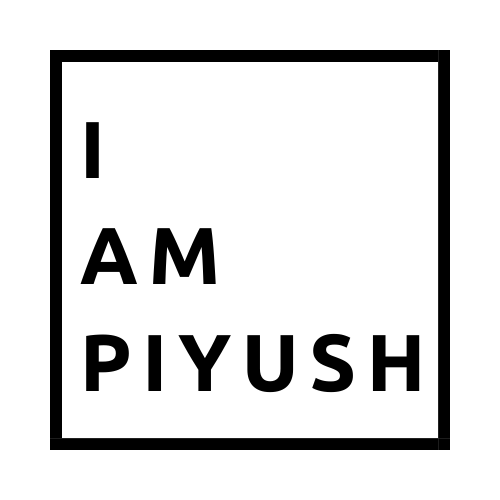
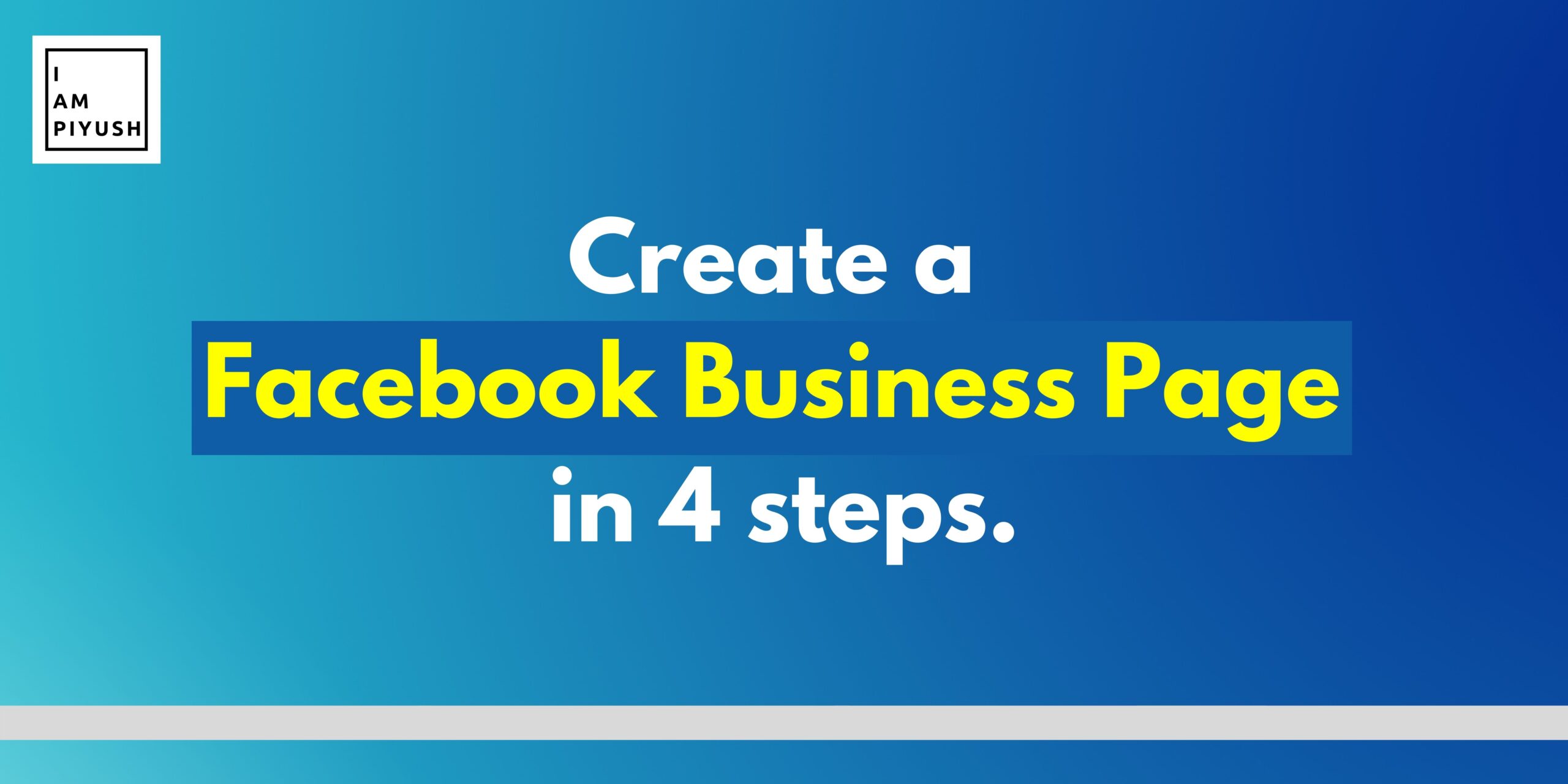
Recent Comments